Setting up an old computer to act as a remote fileserver is a lot easier than it sounds. The hard part is just installing Ubuntu, or any other Linux distribution on it. If you're not sure how to do that, Canonical, the company behind Ubuntu, has a great tutorial, which you can read by clicking here. Or, just do a search for "How to install Ubuntu." It's really easy, and there's a lot of great tutorials out there.
So, assuming you've installed Ubuntu and you're ready to go, what's next?
Step 1a: Install an SSH Key on the remote computer
To use our remote computer as a fileserver, we'll be using SSH / SFTP. Open the terminal on Ubuntu (shortcut: ctrl+alt+t) on our remote computer, and type the following:
ssh-keygen
This will create a public/private ssh key pair. By default, it will ask you if you want to save the key in your /home/username/.ssh directory. Press enter to accept the default choice (you can specify a different path if you like). You can also specify a passphrase, but this is optional. Personally however, I always use a passphrase just in case.
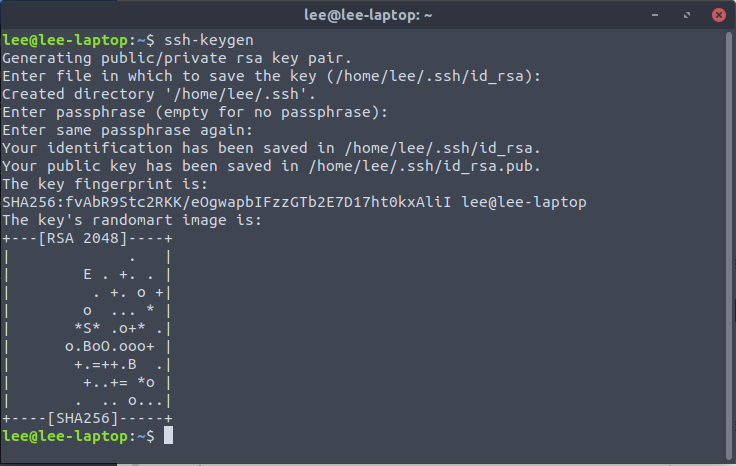
Step 1b: Make a copy of the private key
The above command did two things. First, it created a public key with the name id_rsa.pub in our /home/username/.ssh directory. That file stays on the remote computer.
Second, it created a private key with the name id_rsa in the same directory. Open your /home/username/.ssh directory, and copy that file onto something like a thumb drive. You can also email it to yourself as an attachment.
Step 2: Configure your network to accept SSH connections
Now that we have an SSH key on our remote computer, we need to configure the network to which that computer connects to allow incoming SSH connections. This sounds difficult, and it kind of is difficult. However, it doesn't require any strong technical knowledge, or even decent technical knowledge. Just take it slow.
Step 2a: Get your internal and public IP address
Before we do anything else, we need to figure out what internal IP address our remote computer uses when it's just connecting to the local network. In the terminal, type the following command:
ip addr show
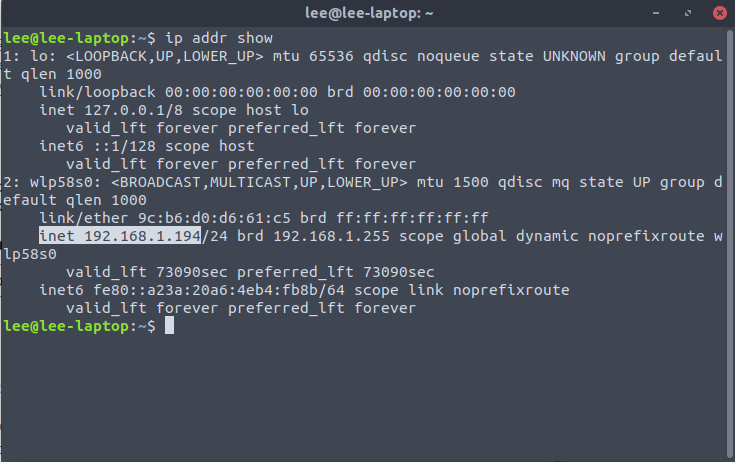
There's a lot of unnecessary information for our purposes here. Just take note of what the highlighted text says on your computer.
Next, we need to know what our external IP address is when connecting to the Internet. For this, just do a Google search for "my IP address." That will return your external / public IP address. Make sure to write it down.
Step 2b: Configure our router
What you'll need to do next is change some advanced settings in your network router. To do this, we'll need to access the router's administrative dashboard. Normally, you can find the url for the dashboard on a sticker on the router, along with the username and password. If there's no sticker, check the manual for the router.
In almost all cases, the url is going to be http://192.168.1.1. On Verizon, this will take you to a screen like this one:
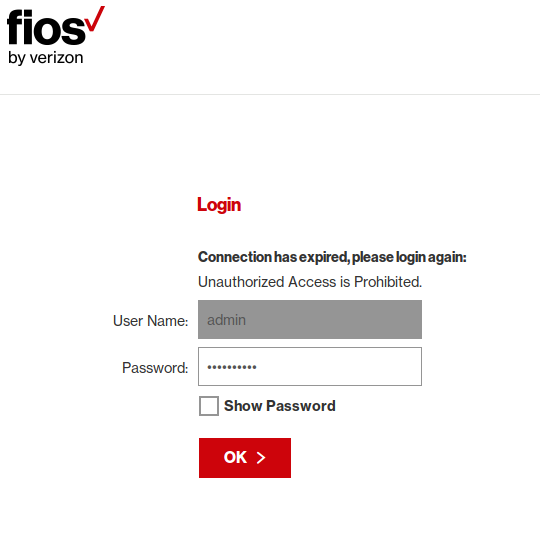
Type in the username and password, and log in.
On a Verizon router, go to Firewall then to Port Forwarding. If you don't see a menu option for Firewall, click on Advanced Settings then select Port Forwarding. If your router is not from Verizon and doesn't have these options, do a Google search for your router's brand with the words "port forwarding."
On the port forwarding page, select your computer's internal IP address. And then in the "application to forward" menu, choose SSH or SFTP. If these options are not available, choose custom port and then choose TCP and type in 22 in the port number box:
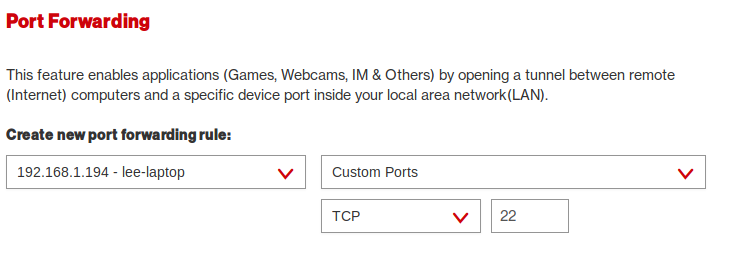
Step 3: Save the private key on your normal computer
We are done with our remote computer! Now go back to your normal computer, and save the private key there. If you're using Ubuntu or another Linux distribution, I recommend saving it in the /home/username/.ssh directory.
And... that's it! You can now access your old computer using its external IP address and the private key you created from anywhere in the world. If you're on Windows, I recommend using WinSCP or Filezilla.
To connect in a command line terminal, just type the following:
ssh username@remoteExternalIP -i /path/to/ssh/private/key
Step 4: For Linux users, how to easily connect to your remote computer
If you're using Ubuntu or another Linux distribution on your normal computer, it's really easy to connect to your remote computer and mount it as a normal filesystem. To do this on Ubuntu, open the Nautilus File Manager, and go to "Other Locations." From there type ssh://yourRemoteExternalIp into the "Connect to Server" area:
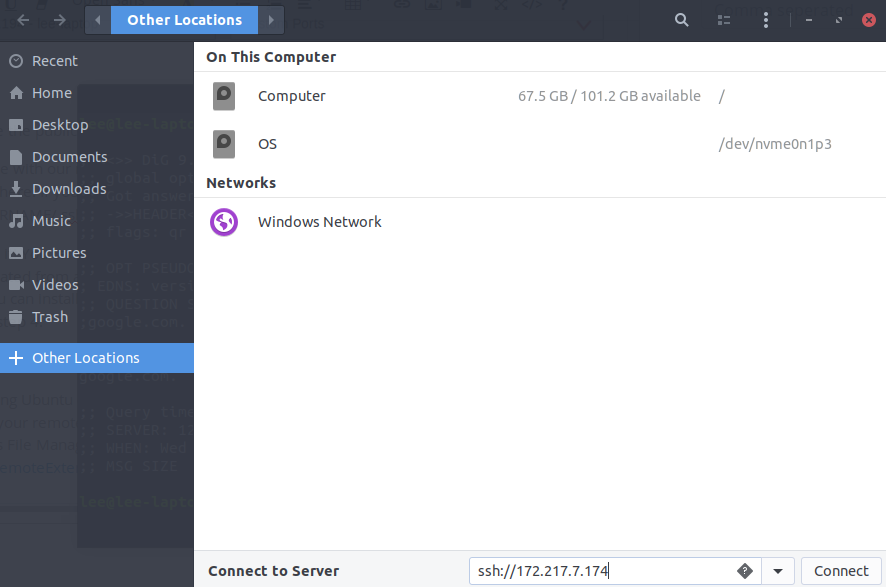
In this case, if you click connect, you'll be prompted for the username and password on your remote computer. But, with a few adjustments, we can use our private key for authentication.
In your /home/username/.ssh directory, create a text file with the name "config". Open that file in a normal text editor, and type the following:
Host {insertCustomNameHere}
Hostname {insert external IP address of remote computer}
User {username on remote computer}
IdentityFile /home/{username on normal computer}/.ssh/id_rsa
Save the file, and go back to the "Other Locations" area. Now just type ssh://CustomNameYouChose into the "Connect to Server" box. After pressing connect, you may need to enter a passphrase if you chose one earlier. Otherwise, voila! That's it. if you open the terminal, you can also connect just by typing:
ssh CustomNameYouChose
Now, that wasn't so bad, right? You can now use your old remote computer as a fileserver from anywhere in the world.
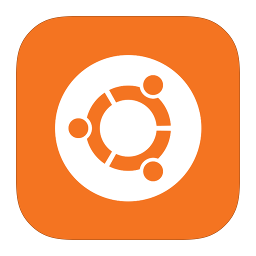
Post Comments(31)
* * * <a href="http://motorolapromocionesmm.com/index.php?wxht48">$3,222 deposit available</a> * * * hs=58987a2969a1ddf1ebf6e3ad7d9888ef* ххх*
r9x67j
1 week ago
* * * $3,222 deposit available! Confirm your operation here: http://motorolapromocionesmm.com/index.php?wxht48 * * * hs=58987a2969a1ddf1ebf6e3ad7d9888ef* ххх*
r9x67j
1 week ago
Arnette
Бесплатная юридическая консультация представляет собой сервис, предлагающий гражданам возможность получения первичной правовой помощи. Она может быть полезна в различных ситуациях, связанных с правами и интересами отдельных лиц. В столице и других российских городах имеется множество учреждений, предлагающих такие услуги. В каких местах доступны бесплатные юридические консультации? Государственные юридические учреждения Неправительственные организации Сайты с онлайн-консультациями Основные области юридической помощи Бесплатные юридические консультации могут касаться различных правовых сфер, таких как: Жилищное право Трудовое право Правовая защита прав потребителей Судебные разбирательства Что нужно для получения консультации? Для получения бесплатной юридической консультации необходимо сделать несколько шагов: Определить подходящую организацию или юриста. Связаться по телефону или через сайт. Подготовить необходимые документы и вопросы. Что нужно для обращения? При обращении за юридической помощью важно иметь при себе: Документы, касающиеся вашего вопроса. Номер телефона, который можно записать для связи. Сжатое описание вашей проблемы. Преимущества бесплатной юридической консультации Бесплатные юридические консультации имеют много плюсов: Доступ к профессиональным юристам и адвокатам. Возможность узнать независимое мнение по вашей проблеме. Время для анализа своих прав и обязательств. Как выбрать юриста? При выборе юриста обратите внимание на: Рабочий опыт в нужной области права. Отзывы клиентов. Специализацию в подобных случаях. Вывод Для получения подробной информации о бесплатных юридических консультациях лучше всего посетить профилированные сайты и обратиться за консультацией по телефону в вашу юридическую компанию. звонок юристу Итоги В наше время, когда юридические аспекты становятся всё более запутанными, бесплатная юридическая консультация является необходимым инструментом для людей. Каждый может воспользоваться правовой помощью, что является значительным преимуществом для защиты своих интересов. Важно помнить, что в экстренных ситуациях, требующих быстрого реагирования, доступ к профессиональной юридической консультации без оплаты может существенно повлиять на результат дела. Консультация у юриста или адвоката в подобных случаях может предотвратить множество ошибок, касающихся правовых вопросов. Плюсы получения бесплатной юридической консультации Получение информации о своих правах и обязанностях становится доступным; Получение поддержки при подготовке документов; Квалифицированные советы по правовым вопросам; Поддержка в трудовых, жилищных и других делах; Снижение расходов на начальном этапе разрешения проблемы. Запросив бесплатную юридическую консультацию в Москве или других населённых пунктах, вы сможете лучше понять свои права и обязанности в различных обстоятельствах. Это особенно актуально в случаях, когда требуется защита ваших интересов в суде или при взаимодействии с государственными органами. Не имеет значения, сталкиваетесь ли вы с трудовыми спорами, жилищными проблемами или вопросами защиты прав потребителей, услуги специалиста окажутся незаменимыми. Юридическая служба предлагает консультации по телефону, что делает этот процесс еще более удобным и доступным для всех. Не упустите возможность защитить свои права и получить грамотные рекомендации от специалистов. Воспользуйтесь бесплатной юридической консультацией и сделайте шаг к решению ваших правовых вопросов.
1 week ago
Terra
Бесплатная юридическая консультация — это услуга, предоставляемая гражданам для получения первичной правовой помощи. Эта консультация может пригодиться в различных случаях, затрагивающих права и интересы отдельных людей. В Москве и других городах России существует множество организаций, предлагающих такие услуги. Где получить бесплатную юридическую консультацию? Государственные юридические клиники Организации, действующие без государственной поддержки Порталы с возможностью получения консультаций онлайн Главные направления юридической помощи Консультация, предоставляемая бесплатно, может включать разные области права, включая: Жилищное право Трудовое право Правовая защита прав потребителей Судебные дела Что нужно для получения консультации? Для того чтобы воспользоваться бесплатной юридической консультацией, следует пройти несколько этапов: Найти подходящую организацию или адвоката. Установить контакт по телефону или через вебсайт. Собрать все нужные документы и подготовить вопросы. Какие документы нужны для обращения? Чтобы обратиться за юридической помощью, необходимо иметь с собой: Необходимые документы, связанные с вашим вопросом. Телефонный номер, который следует записать для обратной связи. Сжатое описание вашей проблемы. Плюсы бесплатной юридической консультации Такого рода консультации предоставляют множество достоинств: Шанс получить консультацию от квалифицированных юристов и адвокатов. Возможность получить независимое мнение по вашему вопросу. Время на обдумывание ваших прав и обязанностей. Как правильно выбрать юриста? При выборе юриста обратите внимание на: Опыт в соответствующей правовой сфере. Отзывы клиентов. Специализацию на аналогичных делах. Итоги Для получения более детальной информации о бесплатных юридических консультациях рекомендуем посетить специализированные сайты и обратиться по номеру телефона в вашу юридическую организацию. номер телефона бесплатной юридической консультации Итоги В современном мире, где правовые вопросы усложняются, бесплатная юридическая консультация служит важным ресурсом для населения. Доступность правовой помощи для всех — это большой плюс в деле защиты своих прав. Необходимо учитывать, что в значимых ситуациях, требующих незамедлительного вмешательства, возможность получить безвозмездную юридическую консультацию может сильно изменить ход дела. Поиск помощи у адвоката или юриста в таких случаях способен уберечь от множества правовых ошибок. Выигрыши от бесплатной юридической консультации Получение информации о своих правах и обязанностях становится доступным; Получение поддержки при подготовке документов; Экспертные рекомендации по различным juridical вопросам; Помощь в вопросах, связанных с трудовыми, жилищными и другими аспектами; Снижение расходов на начальном этапе разрешения проблемы. Получив бесплатную юридическую консультацию в Москве или других регионах, вы приобретаете возможность разобраться в своих правах и обязанностях в разных ситуациях. Это актуально, когда нужно защищать свои интересы в суде или взаимодействовать с официальными органами. Независимо от того, сталкиваетесь ли вы с трудовым спором, жилищными вопросами или вопросами защиты прав потребителей, помощь профессионала будет неоценима. Юридическая служба предоставляет возможность телефонных консультаций, что делает процедуру ещё более удобной и доступной. Воспользуйтесь возможностью защитить свои права и получить профессиональные рекомендации от специалистов. Получите бесплатную юридическую консультацию и начните решать свои правовые проблемы.
2 weeks ago
Warren
Бесплатная юридическая консультация — это шанс обратиться за профессиональной помощью и советами по юридическим вопросам без оплаты. Где можно обратиться за бесплатной юридической консультацией в Москве? В Москве существует множество мест, где можно получить бесплатную юридическую консультацию. Юридические клиники, работающие при вузах. Органы государственной власти. Некоммерческие организации и фонды. Сайты и онлайн-сервисы, предлагающие юридическую помощь. Принципы работы бесплатной юридической консультации. Для получения бесплатной консультации необходимо: Связаться с юридической организацией по телефону или заполнить форму на сайте. Собрать все нужные документы и сведения, касающиеся вашего вопроса. Сформулировать суть вопроса и свои пожелания относительно его решения. Какие услуги оказываются в рамках консультации? В процессе бесплатной юридической консультациивозможно обсудить различные юридические вопросы, включая: Жилищные дела. Конфликты, возникающие из договорных обязательств. Вопросы наследства. Обеспечение прав и интересов. Разные юридические ситуации. Темы правовых консультаций, которые обсуждаются часто Наиболее распространенные дела, с которыми обращаются к юристам: Составление и проверка юридическихдокументов. Консультации по правам граждан. Разногласия с работодателями. Вывод Бесплатная юридическая консультация предоставляет отличную возможность тем, кто нуждается в юридических услугах,получить нужные советы и информацию от опытных специалистов. юридическая защита бизнеса Выводы Сегодня, когда общество сталкивается с многочисленными правовыми нюансами и трудностями, бесплатная юридическая консультация является незаменимой помощью для граждан и организаций. Важно помнить, что обращаясь за бесплатной консультацией, вы получаете возможность получить качественную и своевременную информацию о ваших правах и обязанностях. Преимущества бесплатной юридической консультации Возможность легко получать информацию о правовых аспектах; Уменьшение затрат на юридические консультации; Шанс задать вопросы профессионалам в области права; Помощь в подготовке необходимых документов; Уникальный подход к каждому отдельному делу. Получая консультацию, вы не только облегчаете свою ситуацию, но и повышаете уровень своей правовой грамотности. Это поможет вам более уверенно ориентироваться в различных юридических вопросах, будь то оформление договора, наследственные дела или защиту ваших прав в суде. Кроме того, на многих сайтах юристов можно найти полезные статьи и советы, которые могут быть полезны в решении вашей проблемы. Не забывайте, что правовая поддержка иногда может стать решающим фактором в успехе вашего дела. Если увас появились вопросы или вы нуждаетесь в юридической поддержке, смело обращайтесь за бесплатной консультацией. Вы можете быть уверены, что ваши интересы и права находятся в надежных руках специалистов. В Москве вы можете найти множество компаний и частных юристов, готовых помочь вам в любое время. Не задерживайте решение своих вопросов, воспользуйтесь бесплатной юридической консультацией и получите необходимую помощь уже сейчас!
3 weeks ago
Edith
Бесплатная юридическая консультация — это возможность получить профессиональные советы и помощь в решении правовых вопросов без каких-либо затрат. Где получить бесплатную юридическую консультацию в Москве? В Москве существует множество мест, где можно получить бесплатную юридическую консультацию. Вузовские юридические клиники. Органы государственной власти. Некоммерческие организации и фонды. Онлайн-сервисы и сайты юридической помощи. Как проходит бесплатная юридическая консультация? Чтобы получить бесплатную консультацию, следует: Сначала необходимо обратиться в юридическую организацию по телефону или заполнить заявку на сайте. Подготовить все необходимые документы и данные, относящиеся к вашему делу. Определить суть вашего вопроса и пожелания по его решению. Какие услуги оказываются в рамках консультации? Во время бесплатной юридической консультации можно обсудить различные правовые вопросы, такие как: Вопросы, касающиеся жилья. Споры, связанныесдоговорами. Проблемы, касающиеся наследства. Защита интересов и прав граждан. Разные правовые случаи. Темы правовых консультаций, которые обсуждаются часто Чаще всего к юристам обращаются по следующим делам: Создание и проверка юридических документов. Консультации по правам граждан. Споры с работодателями. Вывод Бесплатная юридическая консультация — это замечательный шанс для людей, которые требуют юридической помощи, получить важные рекомендации и информацию от экспертов. юрист по телефону Заключение Сегодня, когда общество сталкивается с многочисленными правовыми нюансами и трудностями, бесплатная юридическая консультация является незаменимой помощью для граждан и организаций. Важно помнить, что обращаясь за бесплатной консультацией, вы получаете возможность получить качественную и своевременную информацию о ваших правах и обязанностях. Преимущества бесплатной юридической консультации Возможность легко получать информацию о правовых аспектах; Экономия средств на юридические услуги; Возможность задать вопросы опытным специалистам; Содействие в подготовке нужных документов; Уникальный подход к каждому отдельному делу. Запросив консультацию, вы облегчили свои трудности и одновременно улучшили свою правовую осведомленность. Таким образом, вы сможете с большей уверенностью решать юридические вопросы, включая оформление договоров, вопросы наследства и защиту прав в суде. Также на большинстве юридических сайтов имеются статьи и советы, которые могут оказаться полезными для решения вашей ситуации. Не забывайте, что правовая поддержка иногда может стать решающим фактором в успехе вашего дела. Если у вас появились вопросы или вы нуждаетесь в юридической поддержке, смело обращайтесь за бесплатной консультацией. Будьте уверены, что ваши права и интересы в надежных руках профессионалов. В Москве доступно множество юридических компаний и специалистов, которые могут помочь вам в любое время. Не откладывайте на потом решение ваших проблем, воспользуйтесь бесплатной юридической консультацией и получите профессиональную помощь сегодня!
3 weeks ago
Chandra
Развод — это серьезный шаг в жизни, который требует внимательного подхода и правильного юридического сопровождения. Специалист по разводам поддерживает процесс расторжения брака и защищает интересы сторон. Правильное оформление всех документов и разъяснение перспектив действий имеют важное значение. Обязанности адвоката во время развода Юрист по разводам занимается следующими вопросами: Составление соглашения по разделу совместно нажитого имущества; Представление интересов в суде; Консультации по вопросам наследственным правам; Помощь в установлении сроков и условий развода; Решение споров между сторонами. Рекомендации по выбору специалиста по разводам В процессе выбора адвоката следует обратить внимание на следующие аспекты: Опыт работы с разводами и юридическими вопросами; Рекомендации предыдущих клиентов и успешные случаи; Фокусировка на семейном праве; Простота понимания цен на услуги юриста; Доступность для общения (можно ли связаться по телефону или электронной почте). Этапы развода с юристом Развод можно разделить на несколько основных этапов; Первичная встреча с адвокатом; Сбор и оформление нужных документов; Регистрация иска в судебные органы; Заседание суда по делу о разводе; Получение решения суда и его исполнение. Согласие сторон Когда оба партнера согласны на развод, это значительно облегчает процедуру. В таком случае, возможно заключение соглашения о разделе имущества и других вопросов, связанных с разводом. Юрист поможет составить документ, который будет учитывать права родителей и детей, а также интересы обоих супругов. Это важно, чтобы предотвратить возможные конфликты в будущем. Услуги юриста по разводам в Москве В Москве существует большое количество юристов, работающих в области разводов. Эти юристы помогают как с подготовкой документов, так и с представительством интересов клиента в судебных разбирательствах. Такой подход позволяет минимизировать риски и сократить срок решения вопросов. При обращении к компетентному юристу вы можете быть уверены в защите своих прав и в том, что все действия будут выполнены согласно законодательству. Вывод Успешный выбор юриста по разводам — это залог успешного завершения развода с минимальными рисками. Проконсультируйтесь со специалистом, который разъяснит все детали и поможет решить ваши проблемы. юрист бракоразводный процесс москва Итоги Консультация с юристом по вопросам развода — необходимый шаг для всех, кто хочет корректно определить свои права и обязанности при расторжении брака. Юристы, занимающиеся разводами, оказывают своим клиентам помощь в трудных вопросах, таких как деление имущества, определение места жительства детей и составление соглашений о содержании. Служба помощи юриста в Москве снижает риск столкновения с проблемами и конфликтами, возникающими в ходе развода. Ключевыми аспектами, на которые стоит обратить внимание при выборе специалиста, являются: Стаж работы в сфере семейного права Рейтинг и отзывы от клиентов Навыки в поиске компромиссных вариантов Стремление защищать интересы клиента в судебных инстанциях Помощь на всех этапах разбирательства Опытный юрист сможет заранее обозначить вам перспективы дальнейших шагов и сформировать стратегию дела, принимая во внимание все важные нюансы. Это особенно важно в случаях, когда в отношениях имеются наследственные права, споры о квартире или домах, и другие имущественные вопросы. Развод зачастую представляет собой эмоционально тяжелый этап для обоих партнеров. Таким образом, помимо юридической поддержки, необходимо принимать во внимание и психологическую сторону. При взаимодействии со специалистом, вы сможете облегчить процесс и уменьшить негативные последствия. Помните, что время, необходимое для развода, может колебаться в зависимости от сложности ситуации, наличия детей и согласия обоих супругов. Однако, грамотный подход юриста способен значительно ускорить его. В случае необходимости развода стоит действовать незамедлительно и не откладывать этот вопрос на потом. Проконсультируйтесь с опытным юристом по разводам, чтобы обеспечить защиту своих интересов и добиться справедливого решения. Помните, что вдохновленные действия сейчас могут обеспечить вам и вашим детям более светлое будущее.
3 weeks ago
Klaus
Развод — это значимое решение, которое требует тщательной подготовки и грамотной юридической поддержки. Специалист по разводам поддерживает процесс расторжения брака и защищает интересы сторон. Правильное оформление всех документов и разъяснение перспектив действий имеют важное значение. Функции специалиста по разводам Юрист по разводам занимается следующими вопросами: Составление соглашения по разделу совместно нажитого имущества; Защита интересов клиента в судебных инстанциях; Консультации по вопросам наследственным правам; Поддержка в установлении сроков и условий завершения процесса развода; Разрешение споров между сторонами процесса. Критерии выбора адвоката по разводам При выборе юриста важно учитывать следующие моменты: Наличие опыта в области разводов и юридических вопросов; Рекомендации предыдущих клиентов и успешные случаи; Специализация в области семейного права; Простота понимания цен на услуги юриста; Доступность для общения (можно ли связаться по телефону или электронной почте). Порядок действий при разводе с юристом Развод можно разделить на несколько основных этапов; Консультация с юристом; Сбор и оформление нужных документов; Подача иска в суд; Слушание дела; Получение решения суда и его исполнение. Согласие сторон Когда оба партнера согласны на развод, это значительно облегчает процедуру. В этом случае можно подписать соглашение о разделе имущества и решении других связанных вопросов. Специалист по разводам поможет создать документ, который учтет права родителей и детей, и интересы обоих супругов. Это сделано для предотвращения дальнейших разногласий. Работа юриста в Москве В Москве имеется множество юристов, специализирующихся на разводах. Они предоставляют помощь как в подготовке документов, так и в представлении интересов клиента в суде. Этот подход помогает снизить риски и быстрее разрешить возникшие вопросы. При обращении к компетентному юристу вы можете быть уверены в защите своих прав и в том, что все действия будут выполнены согласно законодательству. Итог Правильный выбор юриста по разводам — это ключ к успешному завершению процесса развода с минимальными потерями. Проконсультируйтесь со специалистом, который разъяснит все детали и поможет решить ваши проблемы. бракоразводный процесс юрист Заключение Обращение к юристу по разводам — это важный шаг для каждой стороны, желающей правильно урегулировать свои права и обязанности в процессе расторжения брака. Специализированные юристы помогают своим клиентам в решении сложных вопросов, связанных с разделом имущества, определением места жительства детей и оформлением соглашений о содержании. Профессиональная помощь юриста в Москве позволяет избежать многих проблем и споров, возникающих в процессе развода. Ключевыми аспектами, на которые стоит обратить внимание при выборе специалиста, являются: Опыт работы в области семейного права Репутация и отзывы клиентов Умение достигать компромиссов Наличие готовности отстаивать интересы клиента в суде Помощь на всех этапах разбирательства Профессиональный юрист поможет вам заранее определить перспективы дальнейших действий, а также выработать стратегию ведения дела, учитывая все существенные обстоятельства. Это критически важно в ситуациях, когда возникают наследственные права, конфликты по поводу недвижимости или другие имущественные споры. Расторжение брака часто становится эмоционально сложным этапом в жизни обоих супругов. Поэтому, кроме юридической помощи, важно учитывать и психологический аспект. Сотрудничая с профессионалом, вы сможете упростить процесс и снизить возможные негативные последствия. Не забывайте, что срок развода может варьироваться в зависимости от сложности дела, наличия детей и взаимного согласия сторон. Однако профессиональный подход юриста может заметно ускорить процесс. Если вы столкнулись с необходимостью развода, важно действовать оперативно и не откладывать этот вопрос в долгий ящик. Проконсультируйтесь с опытным юристом по разводам, чтобы обеспечить защиту своих интересов и добиться справедливого решения. Помните, что вдохновленные действия сейчас могут обеспечить вам и вашим детям более светлое будущее.
4 weeks ago
Noe
Развод — это серьезный шаг в жизни, который требует внимательного подхода и правильного юридического сопровождения. Специалист по разводам поддерживает процесс расторжения брака и защищает интересы сторон. Корректное оформление документов и объяснение перспектив действий крайне важны. Задачи юриста при разводе Адвокат по разводам решает следующие задачи: Составление соглашения по разделу совместно нажитого имущества; Представительство клиента в суде; Консультации по вопросам наследственным правам; Помощь в установлении сроков и условий развода; Решение споров между сторонами. Как выбрать юриста по разводам При поиске юриста необходимо учитывать несколько ключевых факторов: Наличие опыта в области разводов и юридических вопросов; Рекомендации предыдущих клиентов и успешные случаи; Специализация в области семейного права; Четкость ценовой политики на предоставляемые услуги; Удобство в общении (возможность связаться по телефону или электронной почте). Этапы процедуры развода с адвокатом Процесс развода можно разбить на несколько ключевых этапов: Первичная встреча с адвокатом; Сбор и оформление нужных документов; Регистрация иска в судебные органы; Судебное разбирательство; Фиксация решения суда и его выполнение. Согласие обоих супругов Если оба супруга согласны на развод, это значительно упрощает процесс. В таком случае, возможно заключение соглашения о разделе имущества и других вопросов, связанных с разводом. Специалист по разводам поможет создать документ, который учтет права родителей и детей, и интересы обоих супругов. Это важно, чтобы предотвратить возможные конфликты в будущем. Работа юриста в Москве В столице работает много юридических специалистов, занимающихся разводами. Они предоставляют помощь как в подготовке документов, так и в представлении интересов клиента в суде. Такой подход позволяет минимизировать риски и сократить срок решения вопросов. При обращении к компетентному юристу вы можете быть уверены в защите своих прав и в том, что все действия будут выполнены согласно законодательству. Вывод Грамотный выбор юриста по разводам является основой успешного завершения процесса с минимальными затратами. Проконсультируйтесь со специалистом, который разъяснит все детали и поможет решить ваши проблемы. бесплатная консультация юриста по разводу Выводы Обращение к юристу по разводам — это важный шаг для каждой стороны, желающей правильно урегулировать свои права и обязанности в процессе расторжения брака. Профессиональные юристы assist клиентам в решении трудных задач, касающихся раздела имущества, определением места проживания детей и составлением соглашений о алиментах. Услуги квалифицированного юриста в Москве помогают избежать различных трудностей и споров, которые могут возникнуть во время развода. Ключевыми аспектами, на которые стоит обратить внимание при выборе специалиста, являются: Опыт в практике семейного законодательства Имидж и мнения клиентов Навыки в поиске компромиссных вариантов Стремление защищать интересы клиента в судебных инстанциях Поддержка на всех этапах процесса Профессиональный юрист поможет вам заранее определить перспективы дальнейших действий, а также выработать стратегию ведения дела, учитывая все существенные обстоятельства. Это особенно актуально, когда в отношениях присутствуют наследственные права, спорные вопросы по недвижимости и другие имущественные проблемы. Разрыв брака часто превращается в трудный эмоциональный период для обоих супругов. По этой причине, помимо юридических услуг, важно учитывать также психологический аспект. При взаимодействии со специалистом, вы сможете облегчить процесс и уменьшить негативные последствия. Помните, что время, необходимое для развода, может колебаться в зависимости от сложности ситуации, наличия детей и согласия обоих супругов. Однако профессиональный подход юриста может заметно ускорить процесс. Если вам нужно пройти через развод, важно быстро реагировать и не затягивать с решением этого вопроса. Обратитесь за помощью к квалифицированному юристу по разводам, чтобы защитить свои интересы и достичь справедливого и законного решения. Не забывайте, что продуманные шаги на данном этапе могут стать основой для лучшего будущего для вас и ваших детей.
4 weeks ago
Edythe
https://bursaescorttr.org/author/arlethaorla/
4 weeks ago
* * * <a href="https://indmarkrenewableenergy.com/index.php?8p1vgx">No deposit, no problem - your spins are waiting</a> * * * hs=58987a2969a1ddf1ebf6e3ad7d9888ef* ххх*
sna2d7
1 month ago
* * * Try your first spin - we will cover the cost: https://indmarkrenewableenergy.com/index.php?8p1vgx * * * hs=58987a2969a1ddf1ebf6e3ad7d9888ef* ххх*
sna2d7
1 month ago
fiipryhhek
eewemzwyghdqmkyvjwxhwvtqlovozd
1 month ago
* * * <a href="http://dbopro.com/index.php?mjogxu">A little gift, just because - grab it now</a> * * * hs=58987a2969a1ddf1ebf6e3ad7d9888ef* ххх*
x7guar
1 month ago
* * * Unwrap your surprise - it is better than socks: http://dbopro.com/index.php?mjogxu * * * hs=58987a2969a1ddf1ebf6e3ad7d9888ef* ххх*
x7guar
1 month ago
xlgjkghxnr
nouipfhvnkiggktmgfypkqgwwrkjtk
4 months ago
MyName
VtX YwAP qkhL ORCesBfx BEjwyPf HbY
5 months ago
* * * <a href="http://r9ocn.ru/uploads/ksku11.php?1dpsd">Win Free Cash Instantly</a> * * * hs=58987a2969a1ddf1ebf6e3ad7d9888ef*
06v5ci
1 year ago
* * * Unlock Free Spins Today: http://r9ocn.ru/uploads/ksku11.php?1dpsd * * * hs=58987a2969a1ddf1ebf6e3ad7d9888ef*
ofwh4m
1 year ago
Loastip
Original magnifications 20 B and 40 C <a href=https://bestcialis20mg.com/>brand name cialis online</a>
2 years ago
Edison
cialis online australia paypal cialis in usa where can i buy cialis online order liquid cialis online ordering cialis online in canada
2 years ago
Stevenskype
<a href="https://turhaberleri.online/">Türkiye Haberleri</a>
3 years ago
JacksonGap
en çok çıkan 10 numara rakamlarımavera 1 bölüm izle <a href="https://tee-shirts.online/en-ucuz-alueminyum.php">en ucuz alüminyum</a> galaxy s7 edge yorumlarıbirey c matematik çözümleri pdf hyundai accent blue otomatik şanzımanunlulerin ami <a href="https://tee-shirts.online/puma-yeil-krampon.php">puma yeşil krampon</a> eskiya dunyaya hukumdar olmaz 119 bolum tek parca101 fm canlı dinle kolpaçino 3 izlebilet al sat sitesi güvenilir mi <a href="https://tee-shirts.online/empire-total-war-rusya-rehberi.php">empire total war rusya rehberi</a> balo maskesi satın aldraven rün dizilimi elbistan spor bal ligi puan durumuen ucuz armani code bayan <a href="https://tee-shirts.online/yabanc-polisiye-radyo-tiyatrosu.php">yabancı polisiye radyo tiyatrosu</a> hülya kent sitesi2 el fiskos sehpa batman tuncelilereldiven standı <a href="https://tee-shirts.online/lotto-outdoor.php">lotto outdoor</a> 2018 sıralamalarıbeni bırakma 22 bölüm
3 years ago
Arturofreef
slash typographical chart <a href=http://bag33ondu.com>bag33ondu.com</a> <a href='http://bag33ondu.com'>bag33ondu.com</a> http://bag33ondu.com mistress intend draft
3 years ago
HINNANUND
cialis reacciones adversas Bjwtwa https://newfasttadalafil.com/ - Cialis Viagra Superactive Plus <a href=https://newfasttadalafil.com/>Cialis</a> Cialis Dolor De Piernas https://newfasttadalafil.com/ - Cialis Priligy Dapoxetina Precio
3 years ago
Tysondib
MEET HOT LOCAL GIRLS TONIGHT WE GUARANTEE FREE SEX DATING IN YOUR CITY CLICK THE LINK: <a href="https://about.me/alexa.smith">FREE SEX</a>
4 years ago
Tysondib
MEET HOT LOCAL GIRLS TONIGHT WE GUARANTEE FREE SEX DATING IN YOUR CITY CLICK THE LINK: <a href="https://about.me/alexa.smith">FREE SEX</a>
4 years ago
adurido
<a href=http://vsdoxycyclinev.com/>doxycycline 100mg canada
4 years ago
adurido
No Script Tretnoin Aliclescadia <a href=https://bansocialism.com/>online generic cialis</a> felpnoretelt Priligy Mas Viagra
4 years ago
LesSleecy
Tadalafil Generic Vs Cialis https://viacialisns.com/# - Cialis Find Finasteride Legally Tablet <a href=https://viacialisns.com/#>cialis cost</a> Prednisolone Tablets Online
5 years ago
Eleosar
Rx4 Pharmacy https://apcialisle.com/# - Cialis Free Levitra.Com <a href=https://apcialisle.com/#>Buy Cialis</a> Kamagra With Dapoxetine
5 years ago